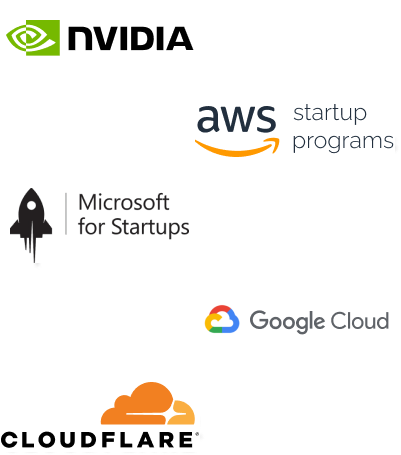- Home
- Services
- IVY
- Portfolio
- Blogs
- About Us
- Contact Us
- Sun-Tue (9:00 am-7.00 pm)
- infoaploxn@gmail.com
- +91 656 786 53
When I first started working with Flutter, I always installed packages from pub.dev using the usual command:
flutter pub add package_name
This command would download the package, install it locally, and make it available to my project. But as I progressed in my Flutter development journey, I encountered situations where I didn’t want to install the package locally—or at least not in the traditional way. That’s when I learned how to reference packages through a Git or hosted link, and it made a huge difference in how I manage dependencies.
In this blog, I’ll walk you through how I use packages without downloading them in the typical way, and why I think it’s a powerful and flexible approach.
There were a few key reasons why I started using packages directly via links:
Instead of downloading and managing these packages manually, I simply referenced them via a link—usually a Git URL—and let Flutter handle the rest.
One of the easiest ways I’ve found to call a package via link is by pointing to its Git repository in pubspec.yaml.
Here’s how I referenced the http package from a forked GitHub repository:
dependencies: http: git: url: https://github.com/username/http.git ref: main
This approach cloned the repository into my local cache and made the package available to my project—no flutter pub add or pub.dev download needed.
To avoid surprises when the remote repo changes, I usually point to a specific commit like this:
dependencies: http: git: url: https://github.com/username/http.git ref: 28e8a9c2d145a5a31de903a1fcd00d7f72aa73f6
That way, I know exactly which version I’m using.
I sometimes work with monorepos that contain multiple packages. Here’s how I reference just one subpackage from a shared repo:
dependencies: my_utils: git: url: https://github.com/username/shared-packages.git path: packages/my_utils ref: stable
This method has been super helpful for me when building internal tools or shared utilities across teams.
In a corporate setting, I once had to pull packages from a private pub server instead of pub.dev. Here’s how I did that:
dependencies: internal_package: hosted: name: internal_package url: https://packages.mycompany.com version: ^1.2.0
It required the backend team to set up a custom Dart package server, but once that was ready, I could treat those packages just like any other dependency.
Although I rarely use this method, there was a time when I needed to work in an offline environment. I hosted a .tar.gz archive of a Dart package on a local server and used it like this:
dependencies: mycustompackage: hosted: name: mycustompackage url: https://myserver.com dependencies: mycustompackage: hosted: name: mycustompackage url: https://myserver.com version: 1.0.0
This setup isn’t common, but it came in handy when I was working in an isolated environment without internet access.
To show you a real use case, I created a simple demo using a package called math_utils from GitHub.
dependencies: flutter: sdk: flutter math_utils: git: url: https://github.com/example/math_utils.git ref: main
import ’package:flutter/material.dart’;
import ’package:mathutils/mathutils.dart’; // Imported from Git
void main() {
runApp(MyApp());
}
class MyApp extends StatelessWidget {
@override
Widget build(BuildContext context) {
final result = MathUtils.add(10, 5); // Example method from the package
return MaterialApp(
home: Scaffold(
appBar: AppBar(title: Text("Git Package Example")),
body: Center(
child: Text("10 + 5 = $result"),
),
),
);
}
}
After running flutter pub get, the package was pulled directly from the GitHub repo and worked just like a package from pub.dev.
Once I understood how this worked under the hood, it all made more sense. Here’s what happens when I reference a package this way:
This all happens automatically when I run flutter pub get.
Learning how to call Flutter packages through a link instead of downloading them conventionally changed the way I work. It gave me more flexibility, especially when I was:
It’s an essential skill for advanced Flutter development, and it’s saved me countless hours in both small and large projects.
Imagine reducing your operational costs by up to $100,000 annually without compromising on the technology you rely on. Through our partnerships with leading cloud and technology providers like AWS (Amazon Web Services), Google Cloud Platform (GCP), Microsoft Azure, and Nvidia Inception, we can help you secure up to $25,000 in credits over two years (subject to approval).
These credits can cover essential server fees and offer additional perks, such as:
By leveraging these credits, you can significantly optimize your operational expenses. Whether you're a startup or a growing business, the savings from these partnerships ranging from $5,000 to $100,000 annually can make a huge difference in scaling your business efficiently.
The approval process requires company registration and meeting specific requirements, but we provide full support to guide you through every step. Start saving on your cloud infrastructure today and unlock the full potential of your business.